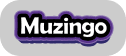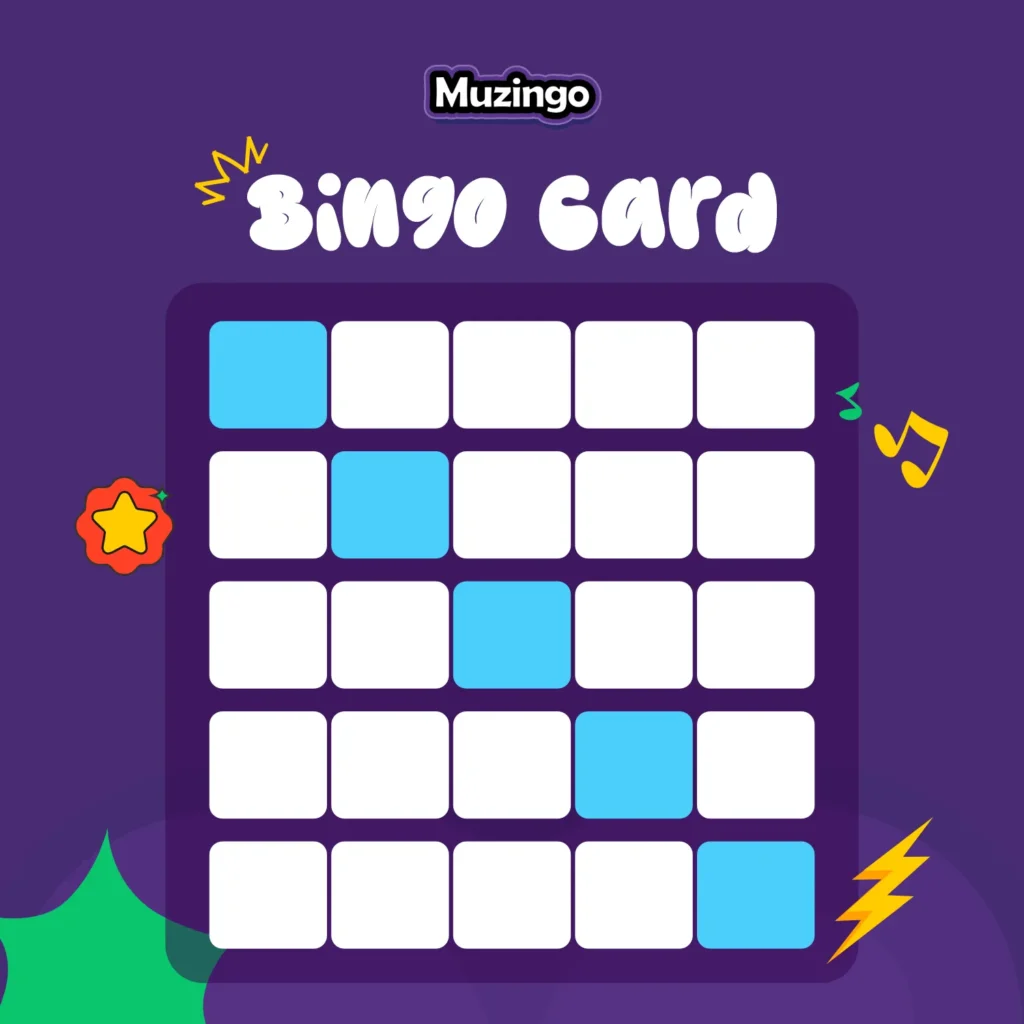There’s nothing worse than getting everyone excited for a Music Bingo night—only to have your sound cut out, echo, or play too quietly for half the group to hear. When the whole game revolves around recognizing songs, clear and balanced audio can make or break the experience.
That’s why getting your sound setup right is one of the most important steps before hosting a Muzingo game. Whether you’re playing with family at home, engaging your team virtually, or hosting a big event for friends, a smooth audio setup ensures everyone hears each track perfectly and stays in sync with the game.
If you’re using Muzingo, you already have the perfect digital platform to run your Music Bingo game. Now, all you need is a simple, reliable audio setup to make the experience seamless, fun, and frustration-free.
In this guide, you’ll learn how to set up your sound like a pro—step by step.
1. Choose the Right Device for Hosting
The first step is to decide which device will host your Muzingo game. Ideally, use a laptop or desktop computer rather than a phone or tablet.
This gives you better control over your sound settings, easier access to browser tools, and smoother multitasking (especially if you’re also managing a playlist or screen sharing).
Recommended setup:
- Host device: Laptop or desktop computer
- Operating system: Windows 10+, macOS, or Chromebook
- Browser: Google Chrome or Microsoft Edge (latest version)
If you’re playing in a group or at an event venue, make sure your device has a stable internet connection—wired if possible—to avoid any lag or song delays.
2. Test Your Internet Speed and Connection
Because Muzingo streams song clips in real time, a strong and stable internet connection is essential. Aim for at least 10 Mbps download speed and 5 Mbps upload speed for smooth performance.
You can quickly test your speed using sites like speedtest.net or fast.com.
Pro tip:
If you’re on Wi-Fi, position yourself close to the router or use an Ethernet cable for guaranteed stability—especially if multiple people are on the same network during game time.
3. Pick the Best Audio Output Option
Now it’s time to think about how your players will hear the music. The ideal audio setup depends on your environment and audience size:
For small groups or family games
Use external Bluetooth or wired speakers for fuller sound. Laptop speakers can work, but they often lack clarity or volume.
For medium-sized events or team games
Consider a portable PA speaker or a soundbar. These offer better sound distribution, especially in open spaces.
For online games (Zoom, Google Meet, or Teams)
Use a headset or good-quality microphone to reduce echo and background noise. Make sure your music audio is shared directly from your device instead of playing it through your microphone.
4. Set Up Audio Sharing for Virtual Games
If you’re hosting Muzingo virtually, proper audio sharing is key. Here’s how to do it correctly on the most common platforms:
Zoom
- Start or join your meeting.
- Click Share Screen.
- At the bottom, check Share sound (and select “Stereo High Fidelity” if available).
- Then share your Muzingo browser tab or playlist window.
Google Meet
- Click Present now → A tab.
- Select the Muzingo tab.
- Enable Share tab audio.
Microsoft Teams
- Click Share → Include system audio.
- Then select your browser tab or desktop where Muzingo is open.
These options make sure everyone hears the music clearly without distortion, lag, or microphone feedback.
5. Balance Your Volume Levels
Volume levels are often overlooked but they’re crucial. If the music is too loud, players can’t talk or focus. If it’s too quiet, they’ll miss song cues.
How to balance audio:
- Play a few sample tracks before starting.
- Adjust your device or speaker volume until the songs are loud enough to recognize but still allow for conversation.
- Avoid turning the volume to 100%—you risk distortion and clipping.
For online play, ask participants to confirm they can hear the sound clearly before starting the first round. A quick 30-second audio test can save you a lot of mid-game troubleshooting.
6. Check Playback Settings on Muzingo
When you’re ready to host, head to app.playmuzingo.com/anym/user/join-game to launch your game.
Take Your Game Nights to the Next Level
Muzingo is a fun game where players listen to music tracks and match them to bingo cards — competing to win prizes with friends.
Play Muzingo FreeNo Card Required
Make sure your browser’s sound settings are enabled and that you’re not muted. Muzingo’s audio plays directly from your browser, so if your sound is off at the system level or in your browser tab, players won’t hear anything.
Quick checklist:
- Browser sound: ON
- Mute toggle on game: OFF
- System output: Correct device (e.g., speakers, headphones, etc.)
7. Reduce Background Noise
If you’re playing in a lively space—like a bar, office, or family gathering—background noise can easily interfere with the songs.
Here’s how to keep your audio crisp:
- Use directional microphones if speaking to the group.
- Position speakers away from walls or corners to prevent echo.
- Close doors and windows to minimize outside noise.
- Mute mics during online games unless someone needs to speak.
For hybrid events (some in-person, some online), test both setups simultaneously before the game begins.
8. Do a Pre-Game Soundcheck
Just like musicians do before a show, a quick soundcheck ensures everything works perfectly before your first track plays.
Ask someone to join your game early and verify:
- They can clearly hear the song.
- There’s no echo, lag, or volume imbalance.
- The music starts and stops smoothly.
If you’re using external speakers, walk around the space to make sure everyone hears the sound evenly.
9. Keep Backup Options Ready
Even with the best setup, tech hiccups happen. Always have a backup plan:
- Keep an extra speaker or Bluetooth connection ready.
- Prepare a mobile hotspot in case Wi-Fi drops.
- Have the playlist downloaded on another device if possible.
These small steps can save your game night from unwanted silence.
10. Enjoy the Game!
Once your setup is ready and your players have joined the room, it’s time for the fun part—hosting your Muzingo game.
Press play, let the music roll, and watch your group light up as they recognize songs, tap their cards, and race to shout “Muzingo!”
The better your audio, the smoother your game—and the more enjoyable the experience for everyone.
FAQs
Can I use my phone to host a Muzingo game?
Yes, but using a laptop or desktop is recommended for the best sound and control. Phones can work for smaller, casual games.
What if players say the audio is lagging or delayed?
Check your internet connection and ensure everyone’s using a stable Wi-Fi network. Refreshing the browser or switching to a wired connection usually fixes the issue.
How loud should my music be?
Loud enough to be recognizable but not so loud that it overpowers conversation. A mid-range level that’s clear but comfortable works best.
Do I need any special software for audio?
No. Muzingo runs entirely in your browser. You just need a reliable device, good speakers, and a stable internet connection.
Can I host Muzingo outdoors or in a large hall?
Absolutely! Just make sure you have strong Wi-Fi and powerful enough speakers to cover the space evenly.
Final Thoughts
Getting your audio setup right is the secret ingredient to an unforgettable Muzingo Music Bingo night. With clear, balanced, and reliable sound, every song clip lands perfectly—and every player stays engaged from start to finish.
If you’re ready to host your next game, visit playmuzingo.com to explore themed playlists and create your own music-filled experience.
So, how will you set the stage for your perfect Music Bingo game?