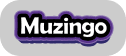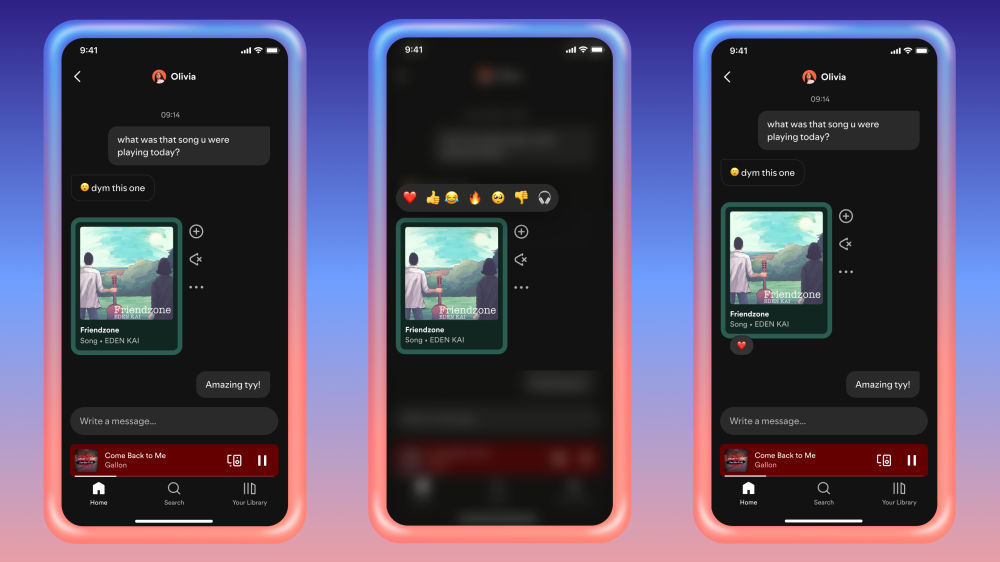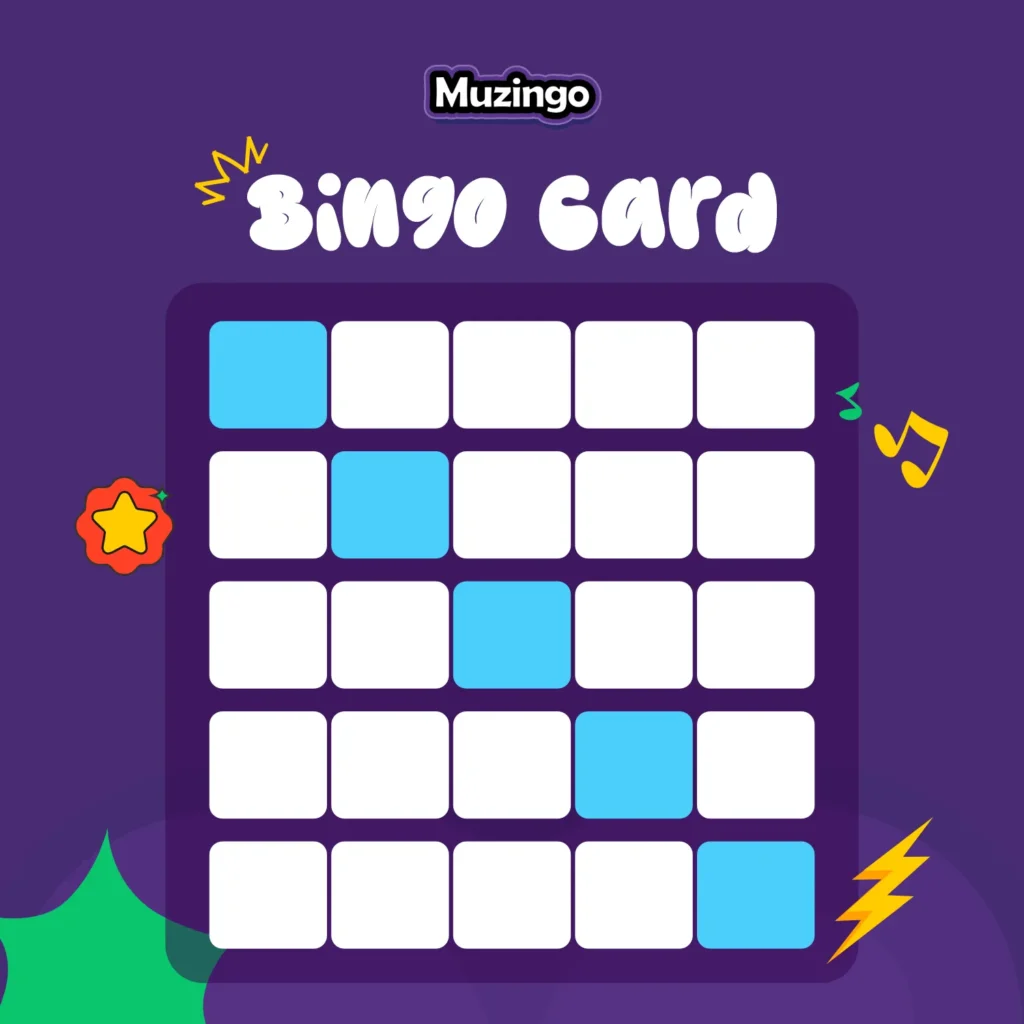Introduction
Hosting a Music Bingo game is one of the easiest and most entertaining ways to bring people together — laughter, nostalgia, and friendly competition all in one night. But here’s the secret most hosts miss: the real magic of a great game lies in your playlist setup.
That’s where Spotify comes in. With millions of songs, curated playlists, and seamless control, Spotify gives you everything you need to keep your Music Bingo session running smoothly — no awkward silences, no tech headaches, just pure fun.
When combined with Muzingo, you can transform any Spotify playlist into an interactive, high-energy bingo game. Whether you’re hosting for friends, coworkers, or fans, Muzingo makes the entire process effortless.
In this guide, we’ll walk you through how to use Spotify for Music Bingo like a pro host — from crafting the perfect playlist to running your game smoothly and promoting it like a true entertainer.
What Is Music Bingo (and Why Spotify Makes It Better)
Music Bingo works just like traditional bingo — except instead of numbers, you play song clips. Players mark the matching song titles on their cards, and the first to get five in a row hits the “Muzingo” button and wins.
Spotify takes this game to the next level by offering:
- Unlimited access to themed playlists (pop, 90s hits, R&B, Afrobeats, country, gospel, and more).
- Full control over shuffle, playback, and track order.
- Cross-device flexibility, allowing you to host from your phone, laptop, or tablet.
Together, Spotify and Muzingo give you a simple setup with endless entertainment possibilities.
Step 1: Pick Your Music Theme
Every unforgettable Music Bingo session starts with a strong theme. Themes make your event cohesive and give players something to connect over.
Here are a few crowd-pleasing ideas:
- 90s Throwback: Backstreet Boys, TLC, Spice Girls.
- Afrobeats Heat: Burna Boy, Wizkid, Ayra Starr, Tems.
- Country Roads: Garth Brooks, Luke Combs, Shania Twain.
- Disney Magic: Frozen, Moana, Aladdin, and The Lion King classics.
- Gospel Power: Kirk Franklin, Tasha Cobbs, Travis Greene.
- Hip-Hop Grooves: Drake, Cardi B, Kanye West.
For more inspiration, explore Top 10 Must-Have Country Songs for a Music Bingo — perfect for your next themed event.
Step 2: Build or Find a Spotify Playlist
Now it’s time to build your playlist — the heart of your game.
You can either create your own playlist or use existing Spotify ones.
To create your own:
- Open Spotify and click Create Playlist.
- Give it a catchy title (e.g., “90s Muzingo Night” or “Afrobeats Bingo Party”).
- Add 50–75 songs that fit your theme.
- Keep the tracks recognizable — the more sing-alongs, the better.
To use existing playlists:
- Search Spotify for themed playlists.
- Preview and save ones that match your vibe.
- Copy the playlist link for easy access during setup.
Pro tip: Trim gameplay clips to 20–40 seconds per song — long intros or slow ballads can slow down the excitement.
Step 3: Connect Spotify to Muzingo
Once your playlist is ready, it’s time to bring it to life with Muzingo — the online platform that turns your Spotify playlist into a live, interactive game.
Here’s how:
- Go to playmuzingo.com.
- Create your free host account.
- Upload or link your Spotify playlist.
- Muzingo automatically generates unique digital bingo cards for your players.
- Share your game link with participants — they can join from their phones or laptops.
When you start playing songs from Spotify, Muzingo syncs everything in real-time, ensuring smooth gameplay. Players mark their digital cards, and when someone clicks “Muzingo”, the system automatically checks for a valid win.
No paper, no confusion — just effortless entertainment.
Take Your Game Nights to the Next Level
Muzingo is a fun game where players listen to music tracks and match them to bingo cards — competing to win prizes with friends.
Play Muzingo FreeNo Card Required
Step 4: Master the Art of Hosting
Hosting is where the fun truly begins. Here’s how to keep your crowd excited and engaged like a pro:
- Set the tone early: Welcome everyone, explain the rules, and play a test clip.
- Keep the pace lively: Don’t let songs drag — 20–30 seconds per track is ideal.
- Add personality: Drop quick trivia or fun facts about artists or songs.
- Encourage participation: Ask players to sing, dance, or shout out guesses.
- Use Muzingo’s built-in verification: When players hit “Muzingo,” the system validates winners instantly — no manual checks needed.
For even more hosting advice, check out 8 Signs You’re a Good Music Bingo Host to make every session unforgettable.
Step 5: Promote Your Game (and Your Playlist)
Don’t stop at hosting — share your event and playlist to build buzz and grow your music following.
Here’s how to do it effectively:
- Create teasers on Instagram or TikTok showing snippets of your playlist or players’ reactions.
- Use event hashtags like #MusicBingo, #Muzingo, or #SpotifyPartyNight.
- Encourage attendees to tag you or share their favorite songs.
- Add your Spotify link in the Muzingo game setup so players can follow you.
Each game you host promotes your playlist to thousands of potential listeners — and Muzingo helps boost your reach for free.
For social media strategy tips, you can explore guides like How to Promote Your Events on Social Media (HubSpot) or Spotify for Artists’ Playlist Growth Tips.
Step 6: Troubleshoot Like a Pro
Even experienced hosts encounter hiccups — here’s how to handle them gracefully:
- If a song doesn’t play: Restart Spotify or check your internet connection.
- If players can’t hear: Test your speaker or screen-sharing audio settings.
- If someone joins late: Muzingo updates their card automatically.
- If volume levels vary: Test audio before the game starts for balance.
Preparation is everything. Spend 10 minutes testing your setup — it’ll save you stress later.
FAQs
Do I need Spotify Premium?
Yes. Premium lets you skip songs, remove ads, and maintain uninterrupted playback during your game.
Can players join from their phones?
Absolutely. Muzingo is fully mobile-friendly — players join through a simple browser link, no downloads required.
How long does a Music Bingo game last?
Typically, 30–45 minutes for 50–60 songs — perfect for parties or team events.
Can I host online?
Yes! Muzingo works great on Zoom, Google Meet, or Teams. Just share your audio while playing your Spotify playlist.
Can I use my own playlist?
Definitely. Muzingo supports custom playlists — you can tailor every game to your theme or audience.
Why Spotify + Muzingo Is the Ultimate Combo
Spotify gives you the music. Muzingo turns that music into an unforgettable experience.
This combo transforms casual get-togethers, birthdays, and corporate events into interactive music parties — no special skills or equipment needed.
All you need is a Spotify playlist, your crowd, and the Muzingo platform to host. The rest is pure fun and connection.
Conclusion
Music Bingo isn’t just a game — it’s an experience that gets people singing, laughing, and bonding over the songs they love. With Spotify’s massive music library and Muzingo’s easy hosting setup, you can create that experience in minutes.
So, what playlist would you turn into your first Muzingo game — a nostalgic 90s mix, a fiery Afrobeats playlist, or your guilty pleasure pop hits?
Start hosting today at playmuzingo.com and see how a simple playlist can turn into a night everyone remembers.